-
Go to Start/This PC

-
Navigate to your installed Drive (Say, you installed VEDA in D:\InstallSoftwares).
Double click to open D:\ and navigate to your install folder

-
There you shall find a folder named 'VEDA'

-
Click on Windows Start button and type ‘cmd’

-
Right click on the suggestion that appears like the figure below and click on 'Run As Administrator'

If you have User Account Control enabled in Windows, Select Yes at the dialog box, which asks
"DO YOU WANT TO ALLOW THIS PROGRAM TO MAKE CHANGES ON YOUR COMPUTER".
-
A command line console opens

-
Type >whoami

-
The result is your Current System Operator. You have to set permissions for this user
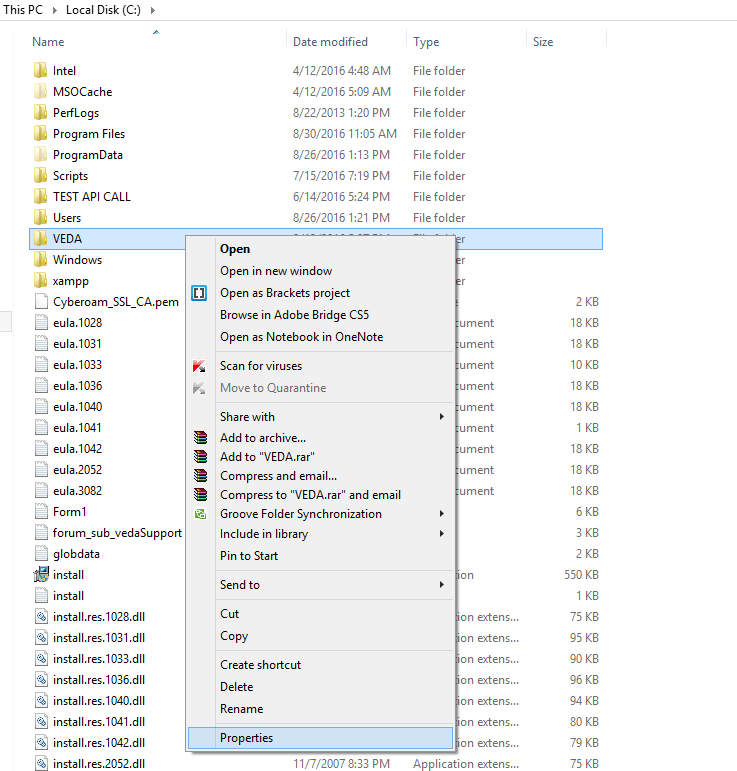

Each user is assigned one or more of the following permissions:
- Full control - allows reading, writing, changing and deleting of the selected file or folder
- Modify - allows reading, writing, changing but not deleting of the selected file or folder
- Read & execute - permits viewing and listing of files and subfolders as well as execution of files
- List folder contents - enables viewing and listing of files and subfolders
- Read - allows the user to see the contents of a folder and open files and subfolders
- Write - enables you to create new files and folders and make changes to existing files and subfolders
- Special permission - contains a set of configurable actions that allow for configuring advanced permissions
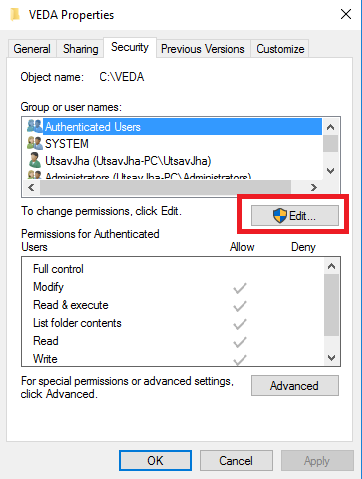
-
Select your User
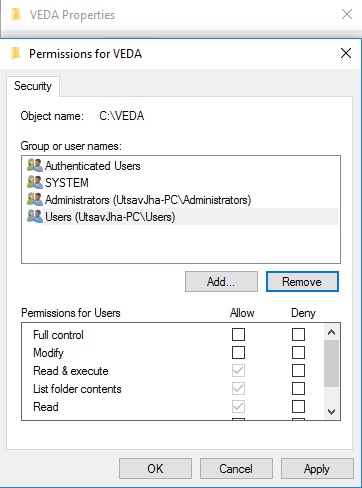
Opening Permissions of VEDA Folder
-
IMPORTANT
If your account name, as displayed while performing the 'whoami' step, is not visible in the dialogue box above, you must perform your step. Assigning Full Control to Administrator(s) does NOT ensure that the user trying to run VEDA has been granted permissions for accessing VEDA Folder.
NOTE- If you are not an Administrator of the system, you will not be able to change these permissions if VEDA is installed in the System Partition(Boot Drive, usually C:\). Contact your system Administrator to warrant these permissions for your user.
If you have found your user, proceed to step 7.
As a recommended check, to verify if your user has read and write permissions, follow these steps:
-
Select 'Add' button, in the 'Permissions for VEDA' dialogue box. Another Dialogue box will open up, as shown below:
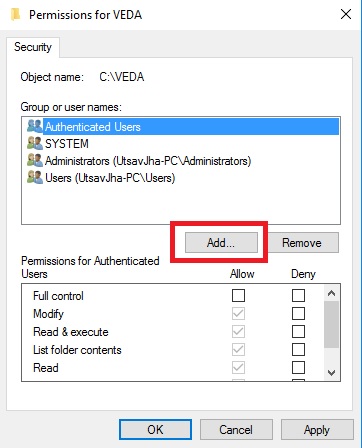
Selecting Add button when user not found
-
In the subsequent dialogue box which opens up, namely 'Select Users and Groups', click on 'Advanced'.

Selecting Advanced Options to add user
-
If you know the account you need to search for, type it under the 'Name' label, in the 'Select Users and Groups'
dialogue box.
However, in case you don’t, simply select 'Find Now' to display all user accounts active on your system.
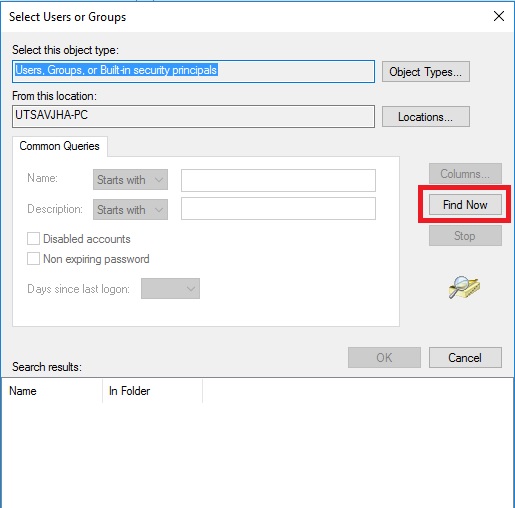
Searching for your User
-
Select the user from the list that appears after you select 'Find Now' Button. Click on Ok thereafter.

Selecting User
-
Add the new user to specify permissions for him.
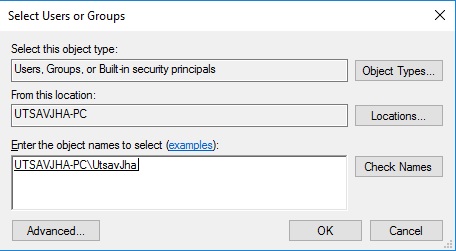
Adding new User
-
Select Full Control for the newly added user in the 'Permissions for VEDA' dialogue box, and click on Apply.
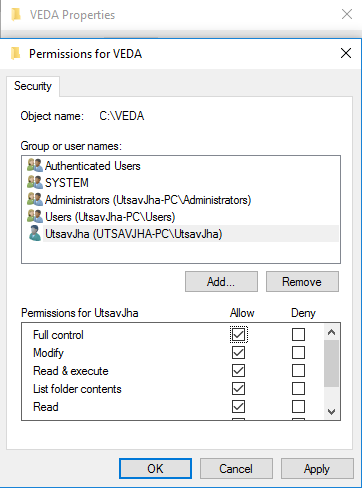
Specifying Permissions for New User
-
Select 'Add' button, in the 'Permissions for VEDA' dialogue box. Another Dialogue box will open up, as shown below:
Modify is auto-selected after selecting Full Control.
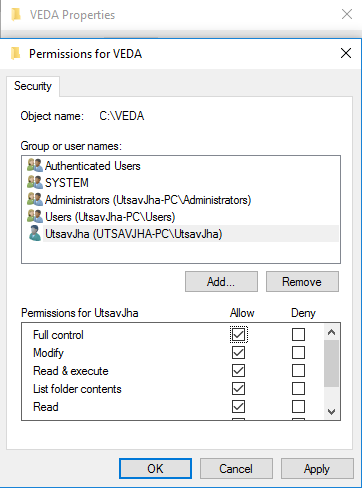
Guaranteeing Permissions for your User
This step grants the sufficient rights to the user you wish to run VEDA from.
You will be brought back to the Security Tab.
Click Ok at the Security Tab as well
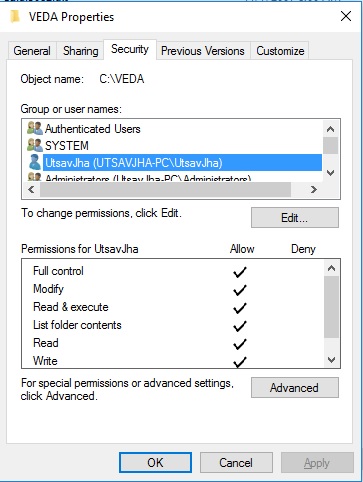
New User with Full R/W Permissions